As the device is connected to the network, but is showing no internet, please try the below guide:
+ In Command Prompt enter ipconfig/release then press [Enter] to release your computer’s current IP Address.
+ Enter ipconfig/renew then press [Enter] to renew your computer’s IP Address.
+ Finally run ipconfig/flushdns to clear the IP and DNS server cache on the server.
Accessing Command Prompt
Option One: Use the Start Menu
You can also open an administrative Command Prompt using just the Start menu (or Start screen in Windows 8). Hit Start, type “command,” and you’ll see “Command Prompt” listed as the main result. Right-click that result and choose “Run as administrator.”

When you launch the Command Prompt with admin privileges, you’ll likely see a “User Account Control” window asking for permission to continue. Go ahead and click “Yes.”

Once you’ve got the “Administrator: Command Prompt” window open, you can run any command, whether it requires administrative privileges or not.
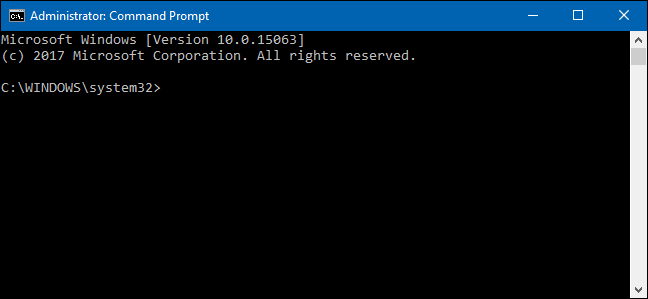
Option Two: Use the Run Box
If you’re used to using the “Run” box to open apps, you can use that to launch Command Prompt with admin privileges. Press Windows+R to open the “Run” box. Type “cmd” into the box and then press Ctrl+Shift+Enter to run the command as an administrator.

